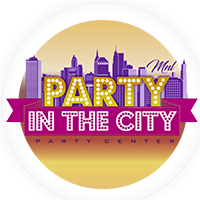Saving, Editing, and Deleting Posts and Pages
Saving and Editing a Page
1. On the WordPress Dashboard, click All Pages. This is where all the list pages that have been made, whether published or drafts.

2. Hover your mouse pointer over the page that you need to edit and click the word Edit when it appears. This will open the editor for the page.
3. Once done with editing, click Publish.
Deleting a Page
1. On the WordPress Dashboard, click All Pages. This is where all the list pages that have been made, whether published or drafts.

2. Hover your mouse pointer over the page that you need to delete and click the word Trash when it appears. And this will appear:

While in Posts, It’s just the same in Pages.
Saving and Editing a Posts
1. On the WordPress Dashboard, click All Posts. This is where all the list posts that have been made, whether published or drafts.

2. Hover your mouse pointer over the post that you need to edit and click the word Edit when it appears. This will open the editor for the post.
3. Once done with editing, click Publish.
Deleting a Post
1. On the WordPress Dashboard, click All Posts. This is where all the list posts that have been made, whether published or drafts.

2. Hover your mouse pointer over the page that you need to delete and click the word Trash when it appears. And this will appear: