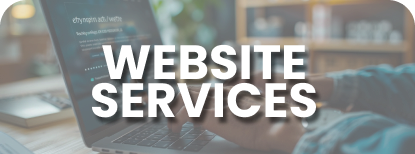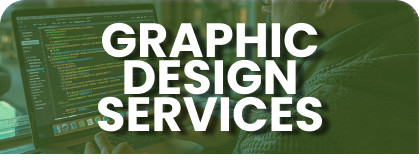Build your mobile friendly and customized
business website. We take care of your
website so you don't have to
How to View and Manage Orders?
When your business starts taking orders, the Orders management page will begin to fill up. To access orders:
- Go to your WordPress website and log in.
- On the left side bar, locate WooCommerce > Orders.
Each rows contains several details. Some are defaults, and others can be added. Here are the available options.
- Order number and customer name
- Date of purchase
- Order status
- Billing address
- Purchase total
- Action

To Modify columns:
- Go to WooCommerce > Orders.
- Click “Select Options” in the upper-right corner.
- Then, choose which columns to show.
- Choose how many items to be displayed.
- Then click “Apply“

To Filter and Arrange Orders:
Filter orders by Date(month/year) or by registered customers.
- Select the month or search for a customer.
- Select Filter.

- You can arrange orders by ascending or descending order by Order number, Date or Total by select heading.

- Click the order number and customer name to see the Single Order page. You can also Edit order details, Update Status and Add Notes.